Both the ‘Advanced’ and ‘Giving Day’ donation page templates come with the countdown timer feature. To edit this feature all you need to do is:
- 1Log in to the GiveEasy platform and navigate to My Appeals > Manage Appeals and click edit on the relevant donation page to launch the page editor.
- 2Once in the page editor hover over the countdown timer and you will see two settings cogs. Click the one in the top left hand corner of the element.

- 3The following pop up will appear, where you can set the countdown timer’s background colour as well as what devices you wish to show / hide the countdown timer on. If you wish to hide the countdown timer altogether all you need to do is select hide on mobile and desktop and the countdown timer will not display on the page.

- 4Once you are done click the close “X” button to close the pop up. Your changes are automatically applied and saved.
- 5Next, to set the countdown timer date and settings click the second cog from the top left of the element.

- 6The following pop up will appear where you can set the countdown timer date and time, the timer text colour and if you would like to hide the countdown timer after the set time is reached or until the set time is hit.

- 7To adjust the date and time click the date and time box and then a calendar and time options will appear for you to set.

- 8Once you are done click the close “X” button to close the pop up. Your changes are automatically applied and saved.