There may be occasions where you want to reply to or delete donor comments on your live donation page.
- 1Log in to the GiveEasy platform
- 2Go to https://service.giveeasy.org/Campaigns/Comments/Manage
- 3Here you will see all your comments listed from newest to oldest (you can change this by changing the sort by filter in the top right hand corner of the table)

- 4If you cannot see the comment you are wanting to reply to you can also search for this comment using the search bar beside the sort by filter.
- 5Once you have found the comment you wish to respond to click the ‘Reply’ button that sits below the comment.

- 6Add your reply and click publish.

- 7You will now see 3 dots that sit below the comment on the live donation page in the bottom right hand corner of the comment. When you click this you will see your response to the comment.

- 1Log in to the GiveEasy platform
- 2Go to https://service.giveeasy.org/Campaigns/Comments/Manage
- 3Here you will see all your comments listed from newest to oldest (you can change this by changing the sort by filter in the top right hand corner of the table)

- 4If you cannot see the comment you are wanting to reply to you can also search for this comment using the search bar beside the sort by filter.
- 5Once you have found the comment you wish to delete. Click the delete button on the right hand side of the comment.

- 6A confirmation pop up will appear, confirming that you wish to delete the comment and highlighting the fact that you cannot undo this action. Click the ‘Delete’ button.

The comment will no longer display on the donation page.