To resend a receipt the first thing you will need to do is:
- 1Log in to the GiveEasy platform and navigate to My Givings > Givings and search for your donor using the search bar in the top right hand corner of the table.
- 2Once you have found your donor you wish to resend the email receipt to, copy the number from the 'GE #' column.

- 3Once you have copied your donors giving ID navigate to My Email Receipts > Resend Receipts

- 4Paste your donor’s giving ID into the Giving Id field and click ‘Submit’.
- 5You will then be taken to the following screen. On this screen the donor’s receipt details will appear including recipient email, CC recipients, and Giving ID. A preview of the email receipt will also be displayed as well as a button to change these details or submit (send the receipt).

- 6If you need to adjust the recipient email and/or CC receipt email address then you can do this on the current screen by entering the new email address in the 'Recipient' field without needing to click the button ‘Change Details’.
If you change the email recipient then the receipt will be sent to the new email address with this new email address also being updated in the receipt details.
Please note that changing the recipient email address will not change the donor’s stored details in the platform, it just changes the email address for this one time send. To officially change the donor’s details in the receipt or platform you will need to click the ‘Change Details’ button at the bottom of this screen.
If you click the ‘Change Details’ button you will be taken to a screen where you can adjust their relevant details and click submit when done. You will then be taken back to the previous screen to view the new receipt preview and send.

- 7When you are happy with the receipt changes and you are ready to send, simply click the submit button at the bottom of the page.

- 8Once you click ‘Submit’ the receipt is sent to the recipients and you are taken to the following confirmation/ success screen.